What's in the Box?
Before you get started, make sure you have all the parts you need.

Outdoor Bridge

Indoor Bridge

Anchor Strap
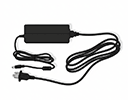
Power Adaptor

DC Power Extension Cable

Cable Tidy & Solvent Wipes

Ethernet Cable

Bridge XC
Gasket
Have everything you need?
Safety First
A great installation is a safe installation. Please make sure you follow these key safety tips
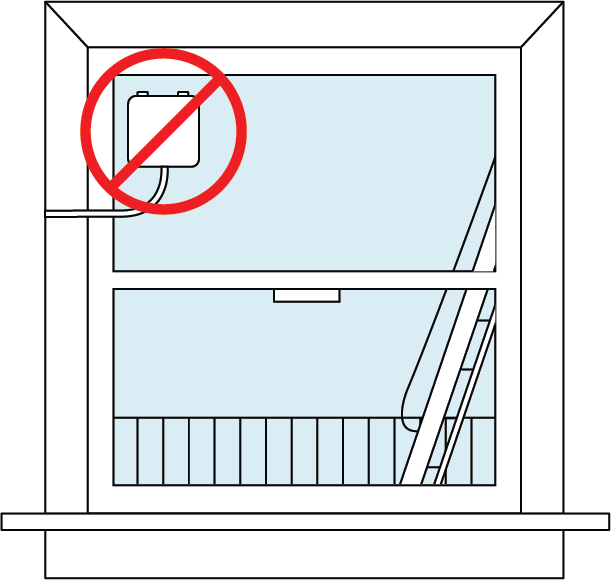
Fire Escape
Ensure you do not instal your device on a fire escape.
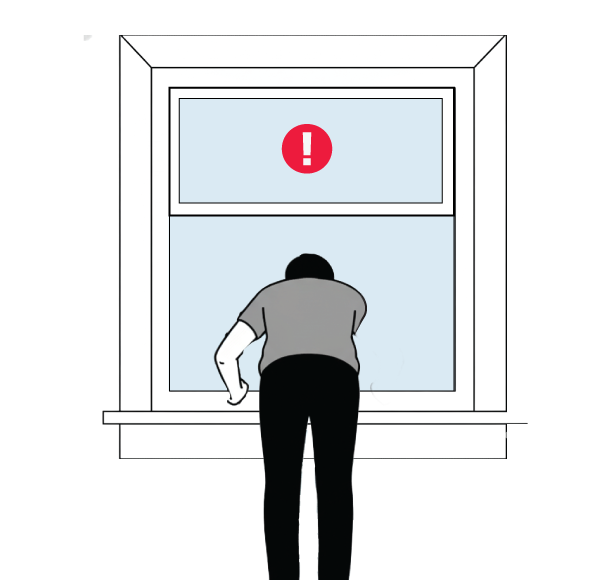
Never Lean out
Do not lean your body outside a window.
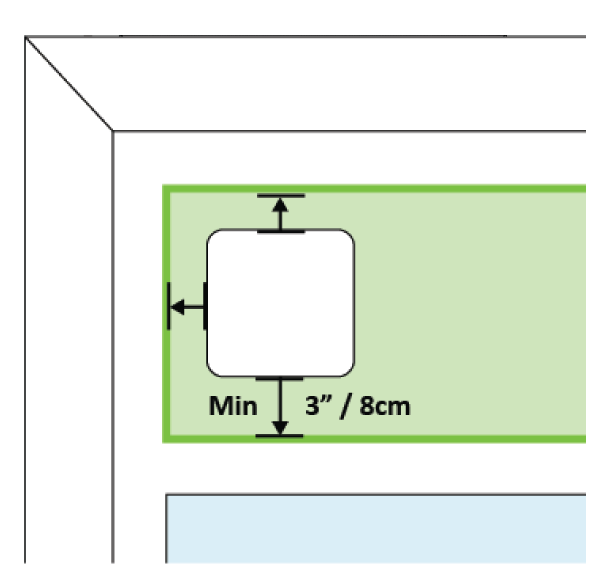
Room To Breathe
Allow room for your Bridge to breathe. Always place it upright and at least 3 inches from your frame.
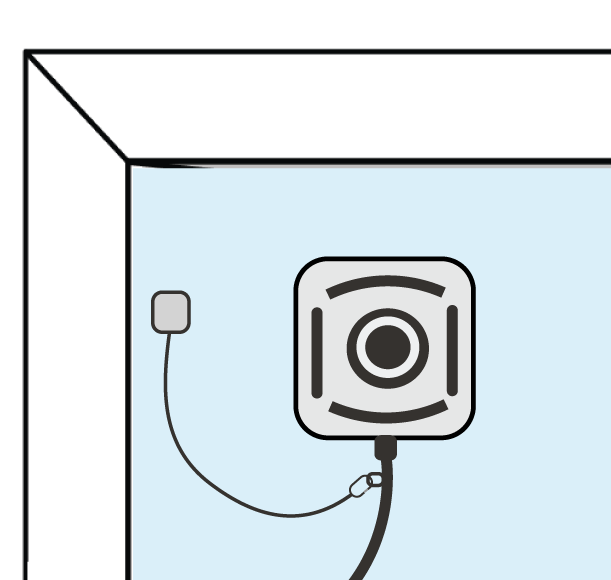
Anchor Strap
Ensure that you use the Anchor Strap included to secure the Outdoor Bridge to the window before installation.
Select a Perfect Window
Take a minute to consider the window placement. The green areas shown in the images below are example zones for installation on a range of window types.
Please keep in mind that, depending on the type of window and where the Bridge is positioned, it may slightly alter how far the window can open.
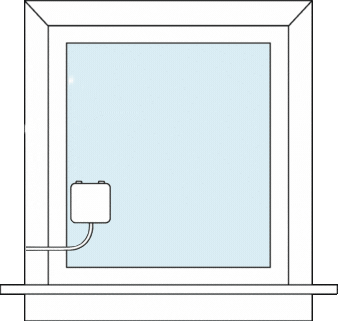
Casement
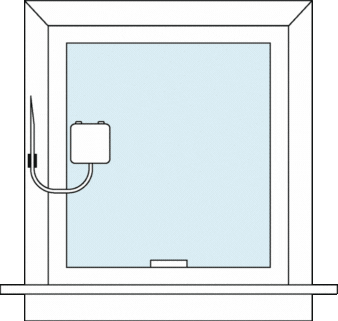
Rotating
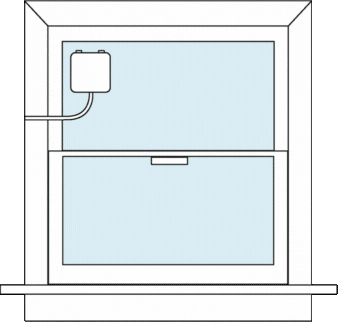
Vertical Slide
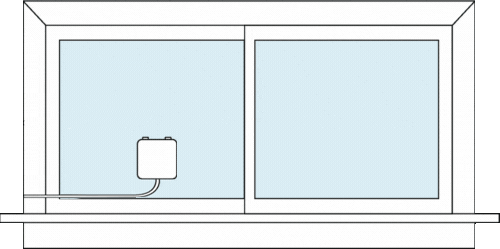
Horizontal Slide
Selected your Window?
Final Checks
Make sure you've considered the following before starting your installation.
- I have all the equipment I need
- I've selected a window without cracks or screens
- I've ensured the space below the outside window is free of people or valuables
- I can safely reach my installation spot.
Start Your Installation!
The below visualisation is depicted as-seen from indoors.
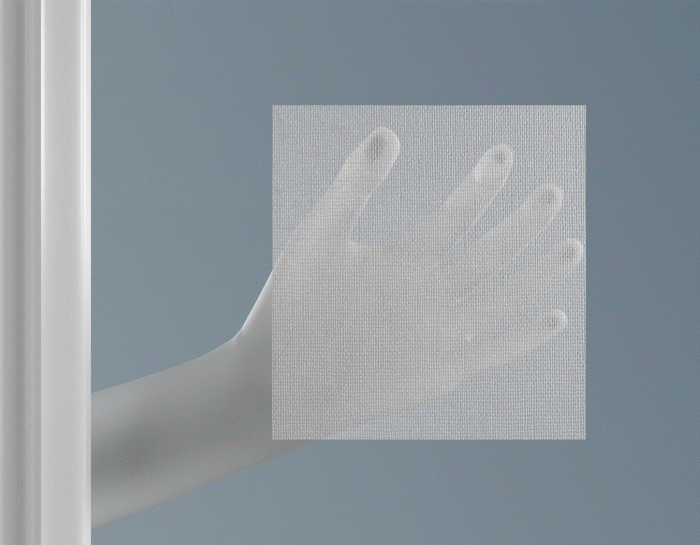
Step 1
• Perfectly Clean and dry window is the key to success
• Use the Solvent Wipe for a super strong hold.
• Ensure the window is bone dry before you mount your Bridge
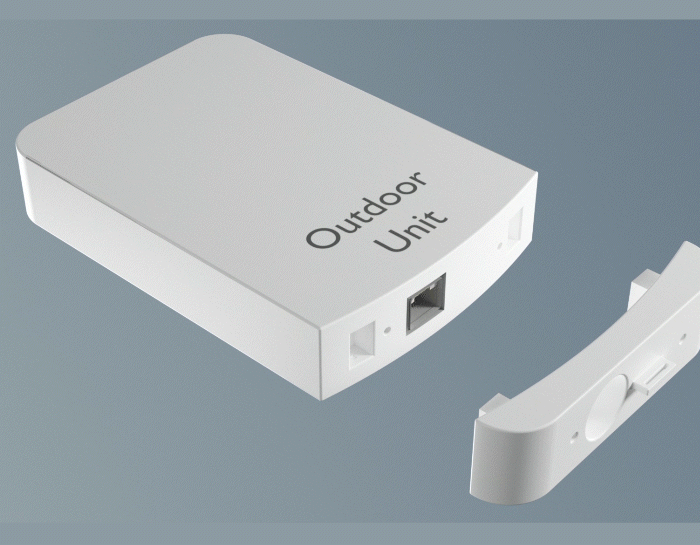
Step 2
• Carefully remove the Outdoor Unit and cabling from its mounted sleeve and bring it indoors.
• Detach the bottom plate and disconnect the Ethernet cable.
• To remove the Ethernet cable from the bottom plate, gently push the rubber gasket out.
• Thread the cable from the Outdoor Bridge through the Outdoor Unit’s bottom plate. Attach the Bridge XC gasket, then connect the cable to the Outdoor Unit's port. This gasket will protect the unit from water ingress.
• Securely reattach the bottom plate with screws.
• Return the Outdoor Unit to its mounted sleeve.
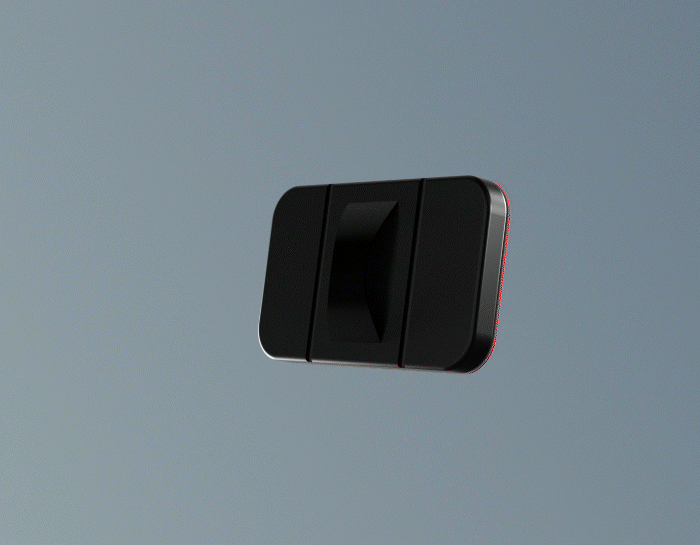
Step 3
• Peel the backing tape off the anchor strap mount.
• Choose an area on the outside window close to where you intend to place the Outdoor Bridge
• Attach the mount to the outside of the clean and dry window.
• Ensure that your anchor is mounted above where you intend to mount the outdoor bridge. This ensures a safe anchor position
• Connect the clip end of the strap to the clipping point on the Outdoor Bridge Cable

Step 4
• Peel the backing tape off of the Outdoor Bridge.
• Position the Bridge onto your window
• Apply firm pressure for 30 seconds.
• Gently massage the entire Bridge for another 30 seconds

Step 5
Time to go inside!
• Connect the ethernet and power cable into the bottom of the indoor Bridge
• Do not plug the power plug to the wall socket yet!

Step 6
Time to make a match!
• Peel off the backing tape
• Align the indoor bridge with the outdoor bridge and stick to the window
• Apply firm pressure for 30 seconds. Distribute the pressure evenly across the Bridge to ensure full contact for another 30 seconds
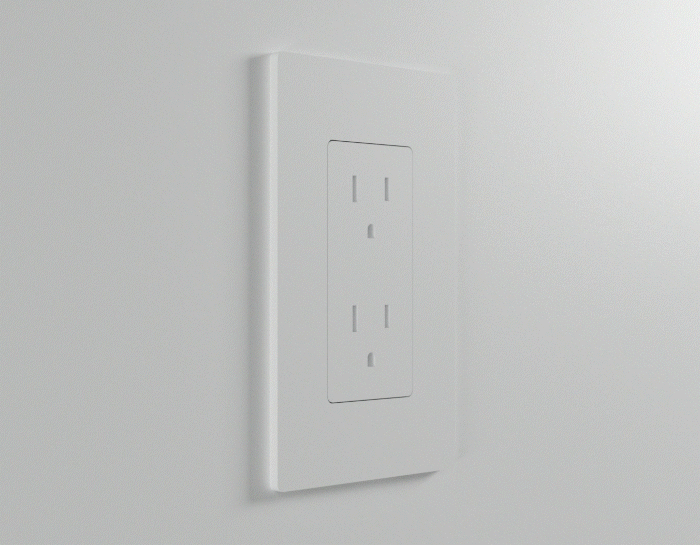
Step 7
• Connect the indoor Bridge with your Indoor WiFi router using the provided ethernet cable
• Plug the Indoor Bridge into the wall socket

Step 8
• Watch the LED indictors
• Once they all turn green, your Bridge XC setup is complete
• After a few minutes the LEDs will turn off

Pro Tip
• To remove and reposition the Bridge, gently hold the centre of the device and use a slow, steady levering motion to detach it.
Completed Each Step?
Congratulations, your internet is LiFi charged!
You can now enjoy reliable, fast and secure internet bridged through your window with LiFi. If you want to learn more about all the cool and wonderful things LiFi can do visit www.pureLiFi.com
Having trouble with your installation? No worries, check out our Troubleshooting Guide.
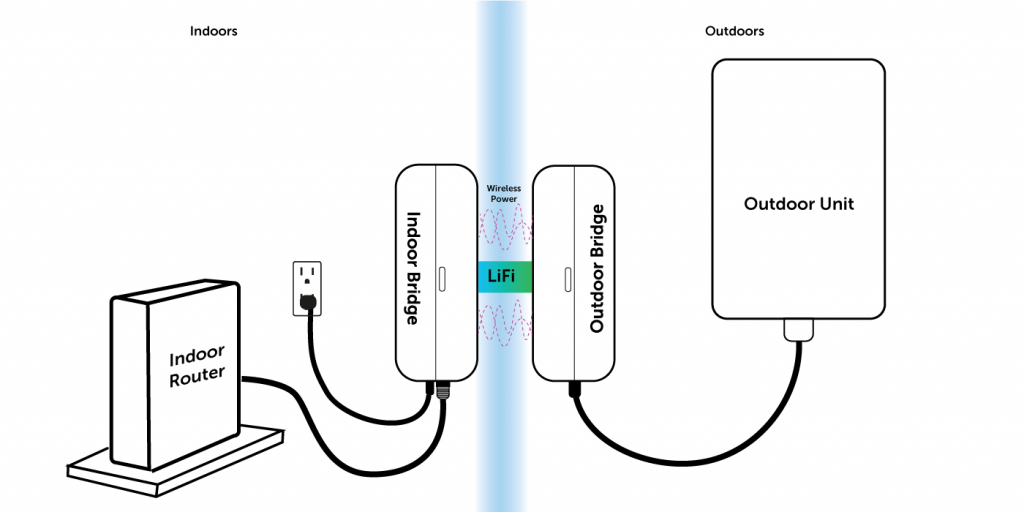
Troubleshooting Guide
See our guidance on possible queries during installation.
LED Guide
Power (Left LED)
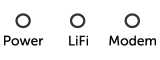
None: No power to Indoor Unit (IDU) or Outdoor Unit (ODU)
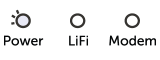
White / Slow Blink: No Outdoor Unit (ODU) detected
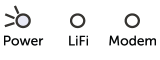
White / Fast Blink: Pairing with Outdoor Unit (ODU)
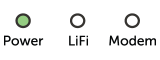
Green – Steady: Working well
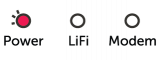
Red / Slow Blink: Misaligned or window too thick
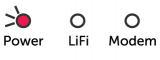
Red / Fast Blink – Window too thin.
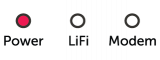
Red / Steady – Fault with power.
LiFi (Middle LED)
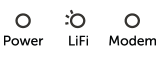
White / Slow Blink – LiFi Booting
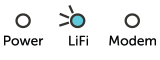
Cyan / Fast Blink – LiFi Optimizing
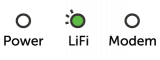
Green / Slow Blink – LiFi Connected but not optimal
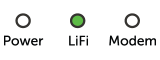
Green / Steady – LiFi Connected
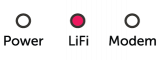
Red / Steady – LiFi disconnected
Modem (Right LED)
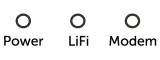
Outdoor Unit disconnected
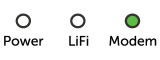
Outdoor Unit Connected
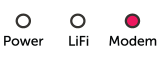
PoE Power Overload
General
If you are having trouble with your LINXC Bridge™, a list of common problems and their corresponding solutions can be found below:
The LED indicators are not lighting up on the Indoor Unit
Make sure the power cable is plugged into both the Indoor Unit and a working wall outlet.
The LED indicator is not lighting up on the Outdoor Unit
1. Check the alignment of the two units and improve if misaligned.
2. Unplug the power cable from the Indoor Unit and plug it back in. Wait 2 minutes for the units to power cycle.
The Indoor or Outdoor unit is not sticking to the window
Ensure that the window has been properly cleaned and is fully dry. If the unit still does not properly adhere to the window, the tape may be dirty.
If the mounting tape becomes dirty, clean the tape on the back by using a piece of transparent tape to remove the dirt from the adhesive. If you accidentally touch the mounting tape with your hands, use isopropyl alcohol to remove the oils from the tape. Once the tape is dry, it may be used for mounting again.
